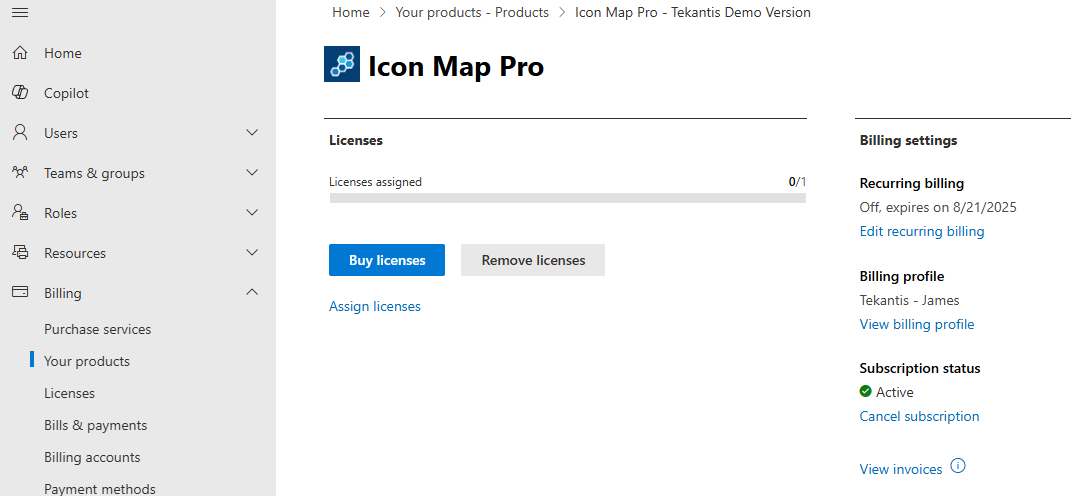Frequently Asked Questions (FAQ)
Where can I purchase Icon Map Pro?
For user based licenses, Icon Map Pro is sold via Microsoft AppSource. Check which license type you need on the License Types page.
Expand for more information and instructions
After navigating to Microsoft AppSource, click the "Buy Now" button to start the purchasing process.
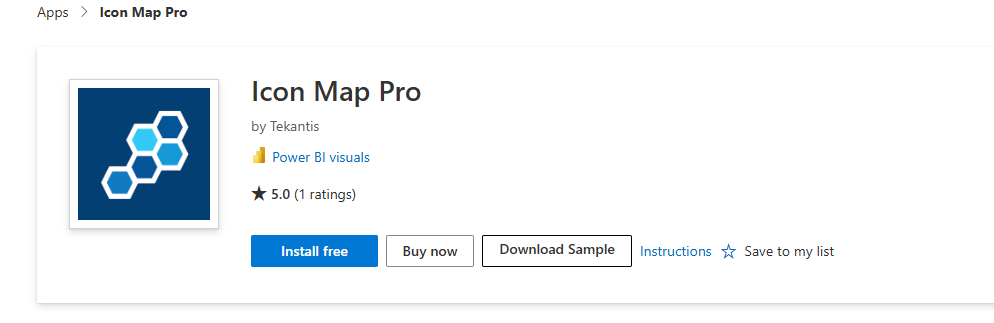
Select the appropriate plan for the number of users you wish to purchase. For example if you are intending on purchasing licenses for 30 users, select Icon Map Pro S2, then click Next.
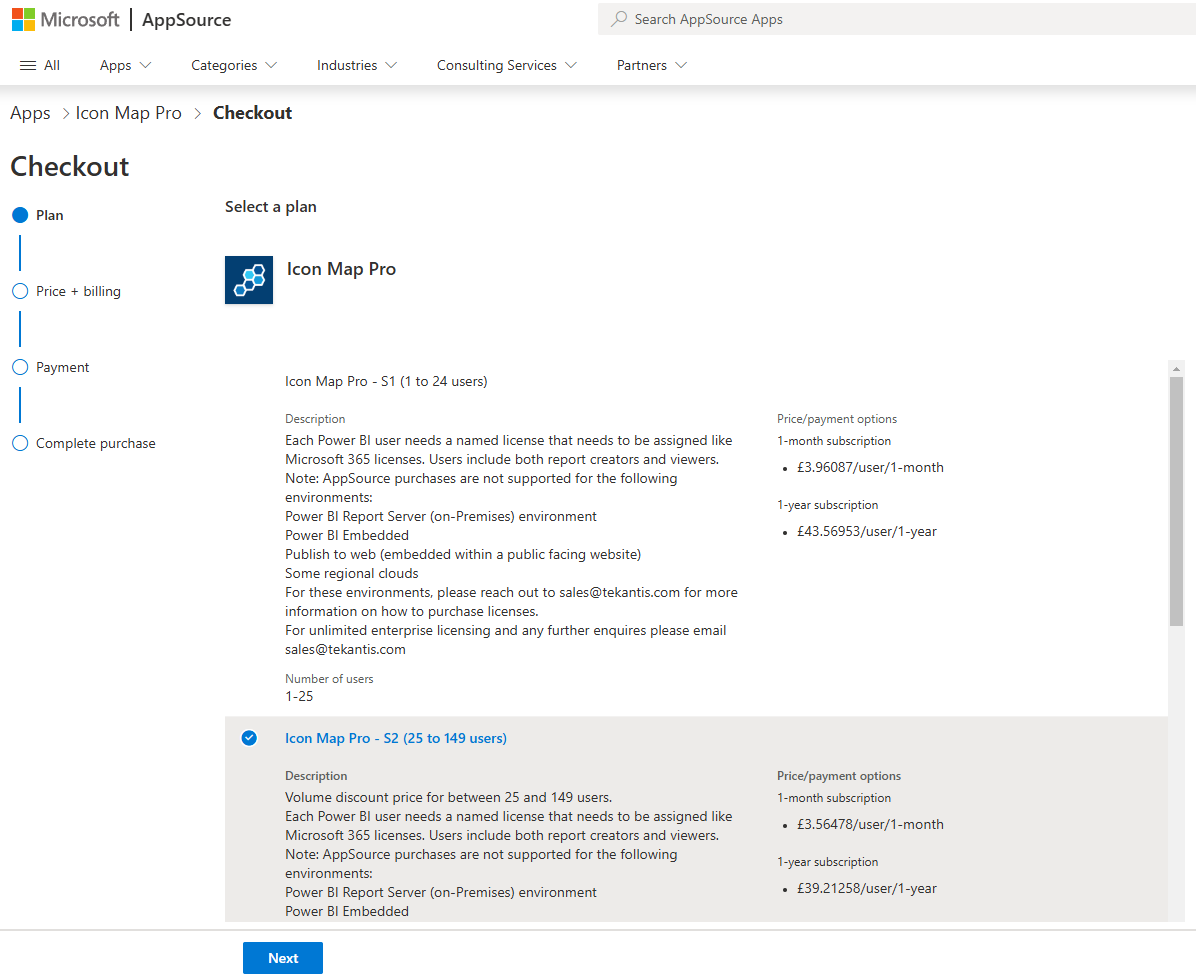
On the next page, you can choose whether to purchase monthly or annually. There is a discount for purchasing annually. We recommend selecting recurring billing, especially for monthly purchases, otherwise your license may expire.
Enter the number of users that you require licenses for.
The default payment method for AppSource is credit card, but it is also possible to pay via invoice. If this option is not available to you, you can contact Microsoft by raising a support ticket, and they should be able to enable it for you. More information on invoice purchasing is available on Microsoft Learn.
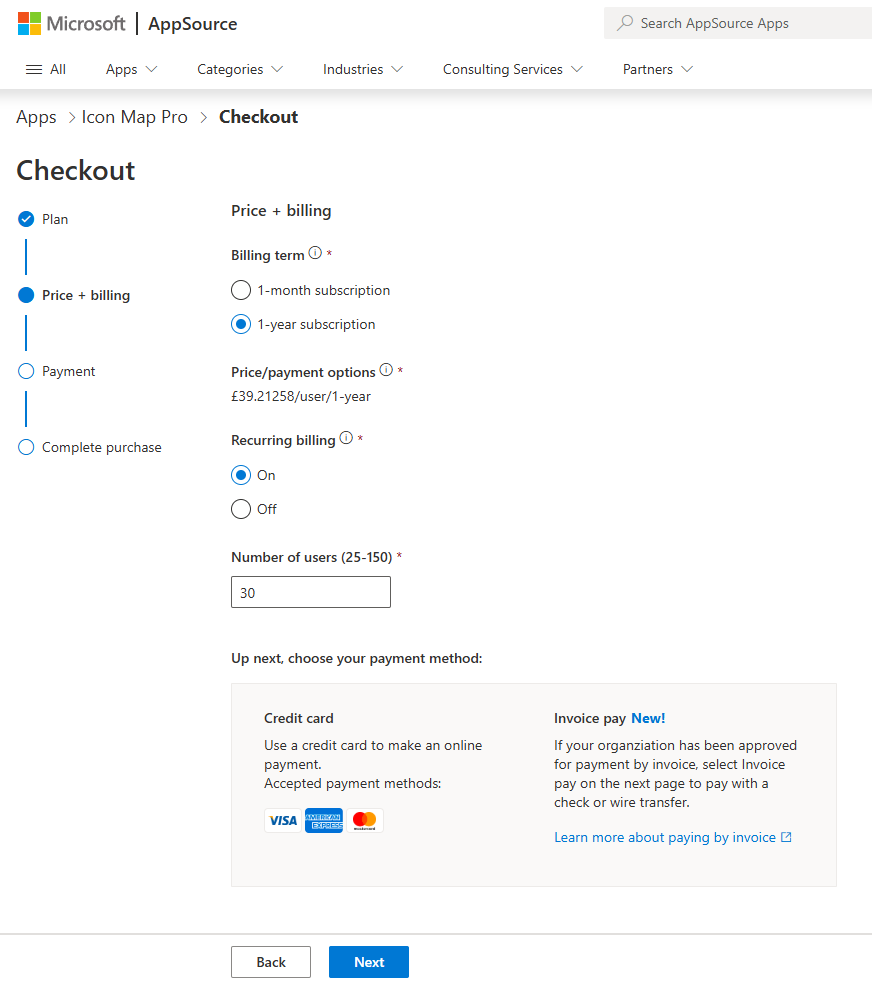
On the following page, confirm the details and click the Place Order button.
Do you support Power BI Embedded, Publish to Web or Power BI Report Server?
Please see the License Types page for information on the licenses required for the different environments. We are able to support these environments, however Microsoft's user licensing system does not key support these environments, and therefore we will need to provide you with a license key. Please contact sales@tekantis.com for further information.
Do I need a license key?
License keys are only required for when user-based licensing is not available. For example when using Power BI Embedded or Power BI Publish to Web. License keys are not provided for user based licensing.
Can I pay by invoice?
Most organizations should be able to pay by invoice during the purchasing process, but it may need to be enabled by Microsoft.
Expand for more information
If Invoice Pay is not available for your organization, it may need to be enabled by Microsoft.
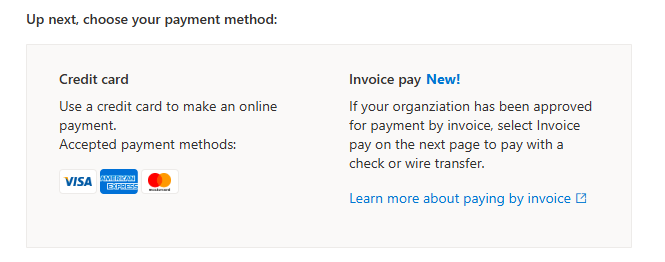
Microsoft have provided additional information on the process on Microsoft Learn.
Additional help can be sought from Microsoft Store Purchases Support.
How can I add a purchase order number to the purchase?
Yes. You can apply a purchase order number to both credit card and invoice payments.
Expand for more information
During the AppSource payment process, on the final stage, click the "Add New" option under the billing profile.

This will then provide the option to assign a purchase order number.
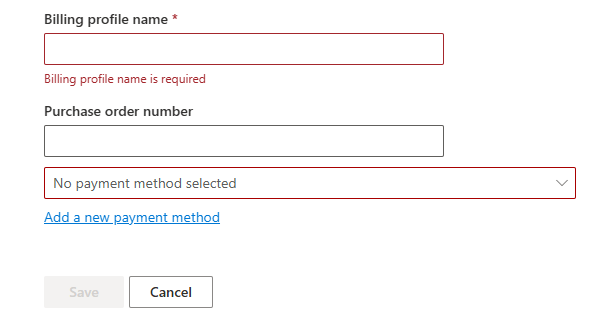
How do I assign licenses?
Once purchased you need to assign the licenses to users in the Office 365 Admin center. Clicking the Assign licenses will take you to the appropriate page. You may need to speak to an administrator to perform this action.
Expand for more information
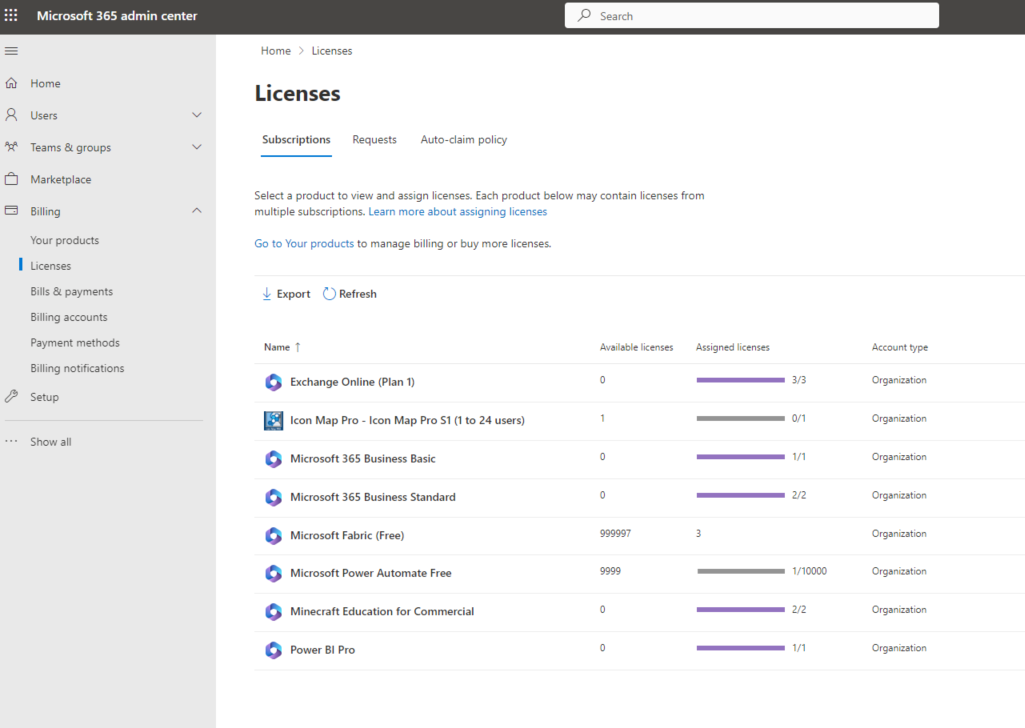
Click on the Icon Map Pro entry to start the process of assigning licenses.
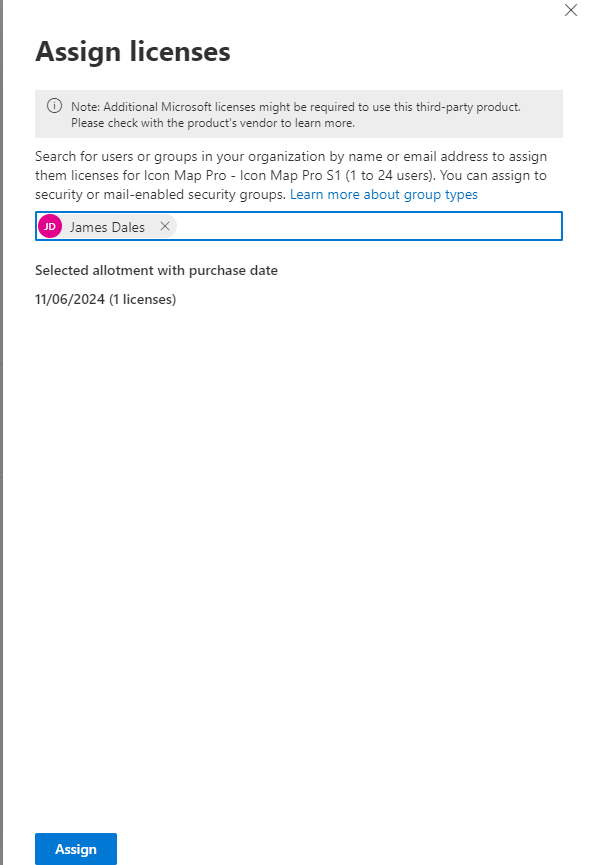
Enter the email address or group names to assign licenses to, then click the "Assign" button.
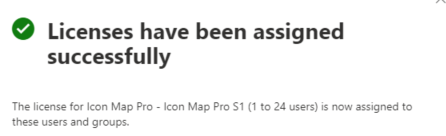
Once assigned, you may need to restart Power BI Desktop, or log in and out of the Power BI service.
Who can assign licenses after purchase?
If the person purchasing the license is a tenant admin, then all tenant admins can assign licenses, otherwise only the person purchasing the license can assign them to other users.
Do I need to be an admin to assign licenses?
Once you have purchased a Power BI visual via AppSource, you will gain access to the Microsoft 365 admin center, even if you are not an admin. You will not be able to see or manage any other subscriptions than those you have purchased.
Do I need to assign a license to myself?
A license is automatically assigned to the purchaser.
After I purchase Icon Map Pro, how long does it take to apply?
The license should be available after a few minutes.
If you were just assigned a license, refresh the report to activate it by doing one of the following:
- If you're using the licensed visual in the Power BI Service, refresh the report by hitting F5.
- If you're using the licensed visual in the Power BI Desktop, close and reopen it.
If, after you refresh, the license is still not available, wait a while and try again. It could take up to five minutes.
How do I install Icon Map Pro?
Icon Map Pro is installed from Microsoft AppSource within Power BI, by clicking the Get More visuals option.
Expand for more information
The following video shows adding Icon Map Pro to a report in Power BI Desktop.
Is there a free trial?
You can use all the functionality of Icon Map Pro before purchasing a license, however the warning message will need to be dismissed each time the report page is loaded.
I'm building a solution to deploy to a customer
The licenses need to be purchased for the tenant that the report will be deployed to. If you do not have admin access to that tenant, you may need the customer to arrange purchasing licenses.
You may also need licenses for the tenant the reports are being built under, if this is not the same as the customer's tenant.
What currencies can I pay in?
You will be charged according to the currency set up in your payment profile. This is usually local currency. Prices are set in US dollars and converted to local currency by Microsoft.
I receive an error when trying to purchase Icon Map Pro
In the first instance, we recommend contact Microsoft Store Purchases Support, although please also keep us in the loop, as we will help where we can.
If you see a spinning wheel on the plans page of AppSource, this can mean that Icon Map Pro is not available to purchase in your region via AppSource. In this case, please contact us and we will investigate if there is another route to purchase.
How do I cancel my license?
Subscriptions can be cancelled from the products section of the Office 365 Admin portal:
Expand for more information
Click on the cancel subscription button to cancel your subscription.