License Activation
Unlicensed Maps
Use of Icon Map Pro requires a license for anyone creating or viewing reports containing the Icon Map Pro visual.
Unlicensed visuals display this message during report authoring:

And for all users, the map will show UNLICENSED in the corner:
![]()
and an Activate button:
Purchasing a license
We offer a number of licensing models to cover different scenarios:
- User based licensing - Each creator or viewer of a report is assigned a user license in the Microsoft 365 portal.
- Publish to Web - Allows maps to be included on public facing websites. Pricing is based on usage.
- Embedded Licensing - For reports using the Power BI Embedded SDK. Pricing is based on usage.
- Capacity Licensing - License an entire Fabric Capacity for unlimited usage. Pricing is based on capacity SKU.
- On Premise Report Server - Licensing is based on the size of the Report Server estate.
- Enterprise Licensing - License an entire organization for unlimited use. Bespoke pricing.
User based licensing is offered as standard via Microsoft AppSource and can be purchased via credit card, and in most cases by invoice from Microsoft. You can follow our guide on how to purchase via AppSource.
For other license types, please contact sales@tekantis.com and we'll be pleased to provide further details, or discuss your requirements.
Our purchasing FAQ contains additional information.
User license activation
User licenses are validated via the Microsoft 365 ecosystem - we do not provide license keys for user based licensing.
Once you have purchased a user license Icon Map Pro in AppSource, as the purchaser, you should automatically be assigned a license by Microsoft. It may take up to 30 minutes for your license to be assigned and you may need to exit Power BI Desktop and reopen your report.
Successfully activated licenses will no longer show the unlicensed messages and activation button.
If your license has not been activated it may need assigning to your user in the Microsoft 365 Admin Portal. If you purchased the license yourself, you should have been granted access to the portal automatically, otherwise you may need to contact the purchaser, or your tenant administrator if they made the purchase for you.
In the Billing -> Licenses area of the portal you should see Icon Map Pro listed:
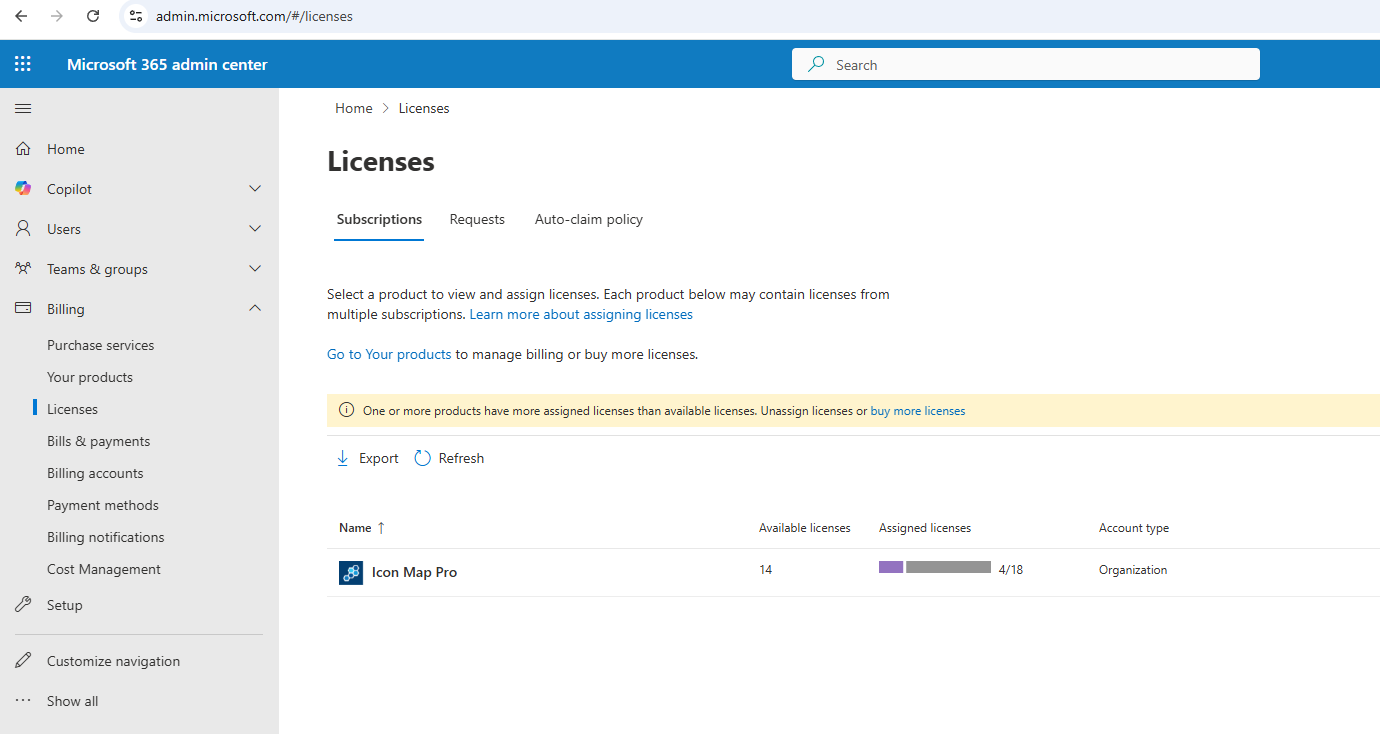
Clicking on the Icon Map Pro row, should take you to a detail page:
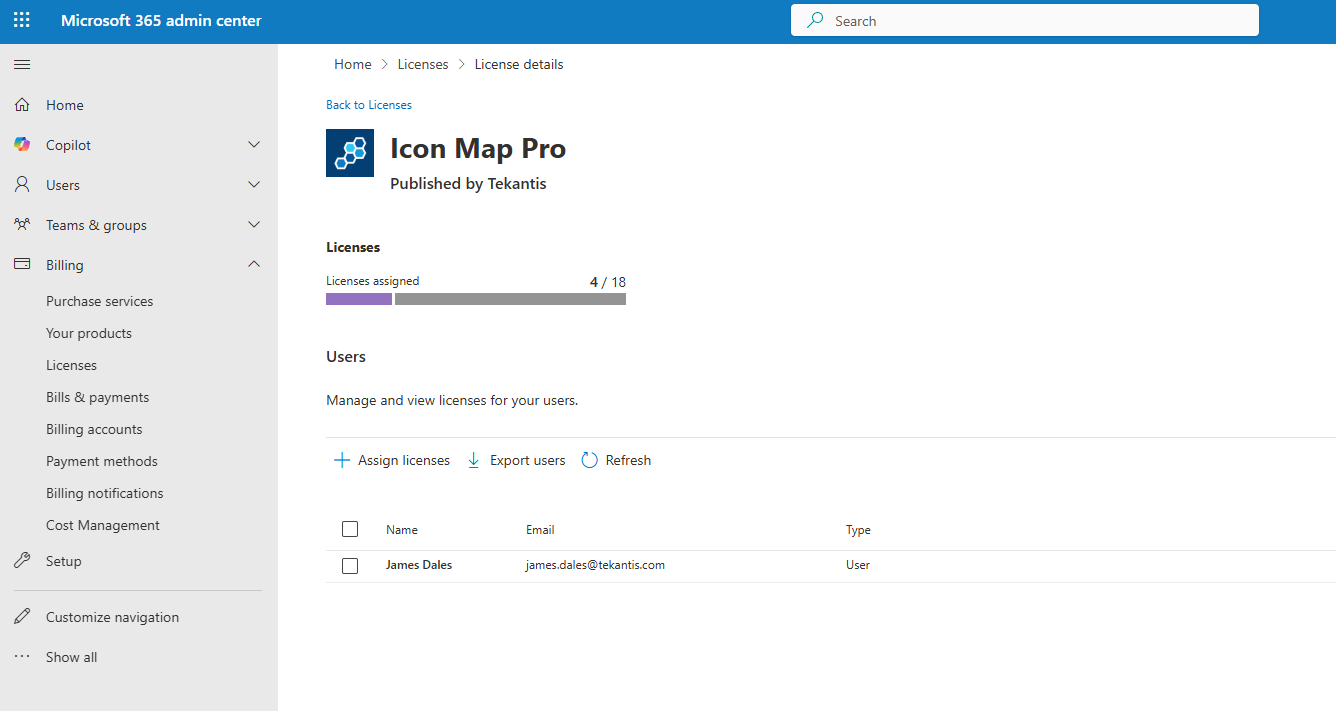
showing which users and groups have been assigned licenses.
If required assign yourself and other users by clicking the "Assign licenses" button.
We are aware of a Microsoft issue preventing some users from being assigned licenses.
If you navigate to the "Your Products" section within the Microsoft 365 Admin portal (note you may need to use the "Change Billing Account" link to select the billing account from which the Icon Map Pro licenses were purchased) and the Assigned Licenses show as "Not Available" :

In this case please contact us at support@tekantis.com explaining the situation, and we will advise next steps. It may be necessary to involve for you to raise a Microsoft support ticket to resolve this.
Activation of other license types
For other license types we provide an API Key after purchase.
The license key is added to the "Icon Map Pro" section in the visual's formatting options. Please note you will need to have assigned at least one data field to the visual for this option to display.