Authentication
Icon Map Pro is able to connect to both ArcGIS Online and ArcGIS Enterprise**.
For ArcGIS Online, authentication via either an API Key, Username and Password or a client ID and secret with OAuth2 are supported. ArcGIS Enterprise requires OAuth2 authentication or an ArcGIS Username and Password.
API Keys and ClientID/Secret authentication types are not bound to a specific user, so there is no need for Power BI report viewers to sign into ArcGIS when viewing maps created with Icon Map Pro.
Configure Authentication in Icon Map Pro
Before ArcGIS resources can be used, you must configure authentication. This is done from the Icon Map Pro formatting settings. Navigate to the API Keys & Authentication section, and then expand ArcGIS Authentication.
Select from the dropdown the method of authentication you wish to use:
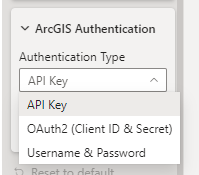
Complete the required authentication fields using the information below. You may also change the ArcGIS portal URL if required.
Username & Password authentication
If you have selected username and password authentication, report users will require at least an ArcGIS Viewer license and be prompted to enter their ArcGIS username and password the first time they access an ArcGIS resource.
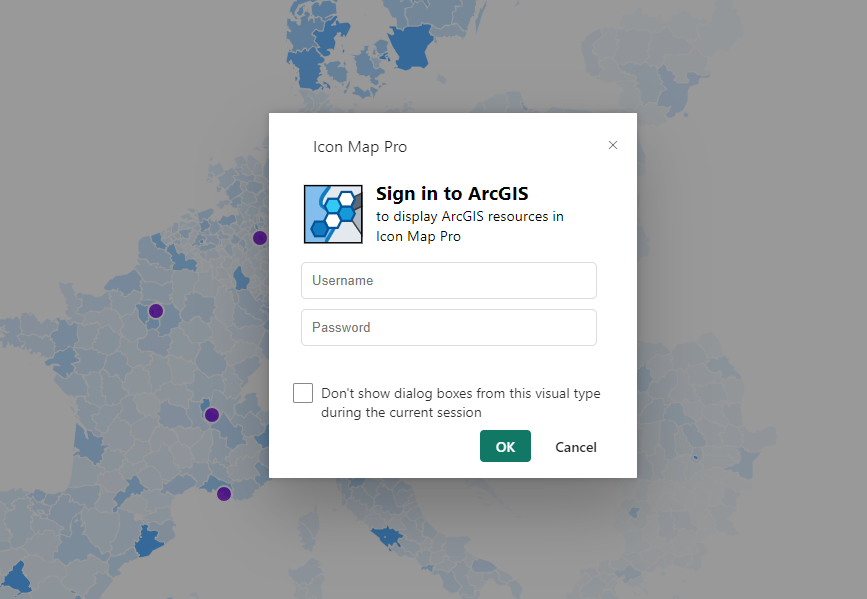
ArcGIS returns a token to use to authenticate against all map resources. This token is stored in memory for all future requests until the report viewer navigates to a different report page, or a different report.
If local storage is enabled within your Power BI / Microsoft Fabric tenant, then the credentials are stored in your browser's local storage. The token is valid for 2 weeks, so if Icon Map Pro is able to store the token in local storage, the user should not get prompted to log in again for 2 weeks, until the token expires.
Access to local storage can be configured in the Power BI admin portal.
Creating Credentials
ArcGIS Portal
From within the ArcGIS Portal access the "Content" area and click "+ New Item" in the top left corner:
Select "Developer Credentials" from the list of options
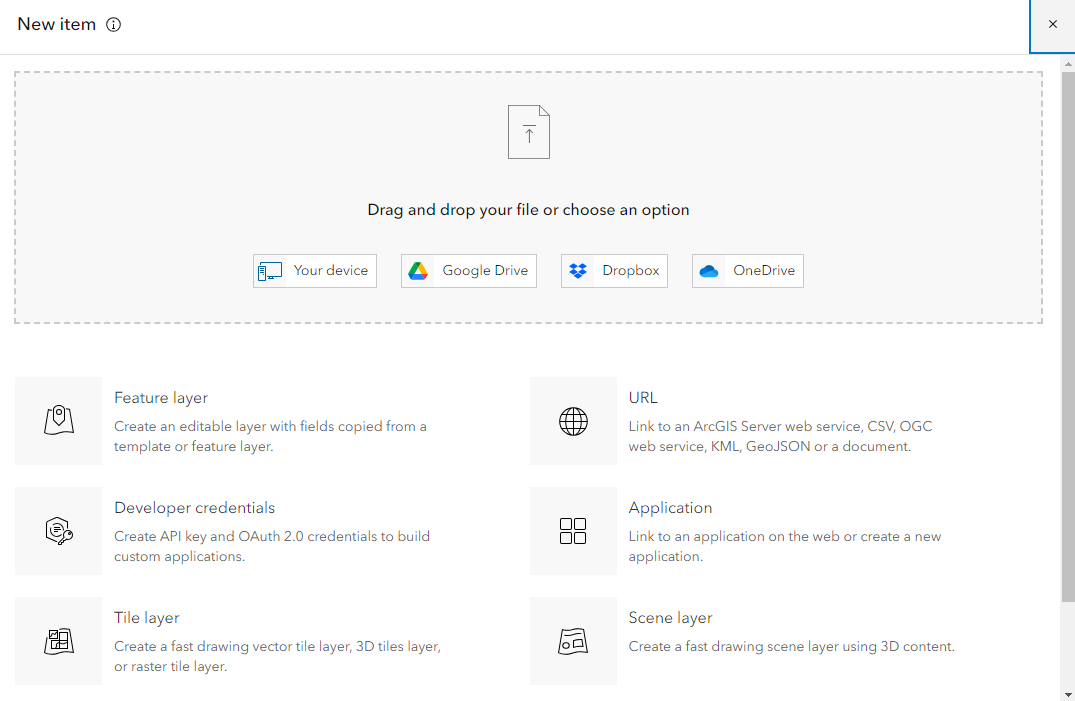
Choose to use API key credentials or OAuth 2.0 credentials:
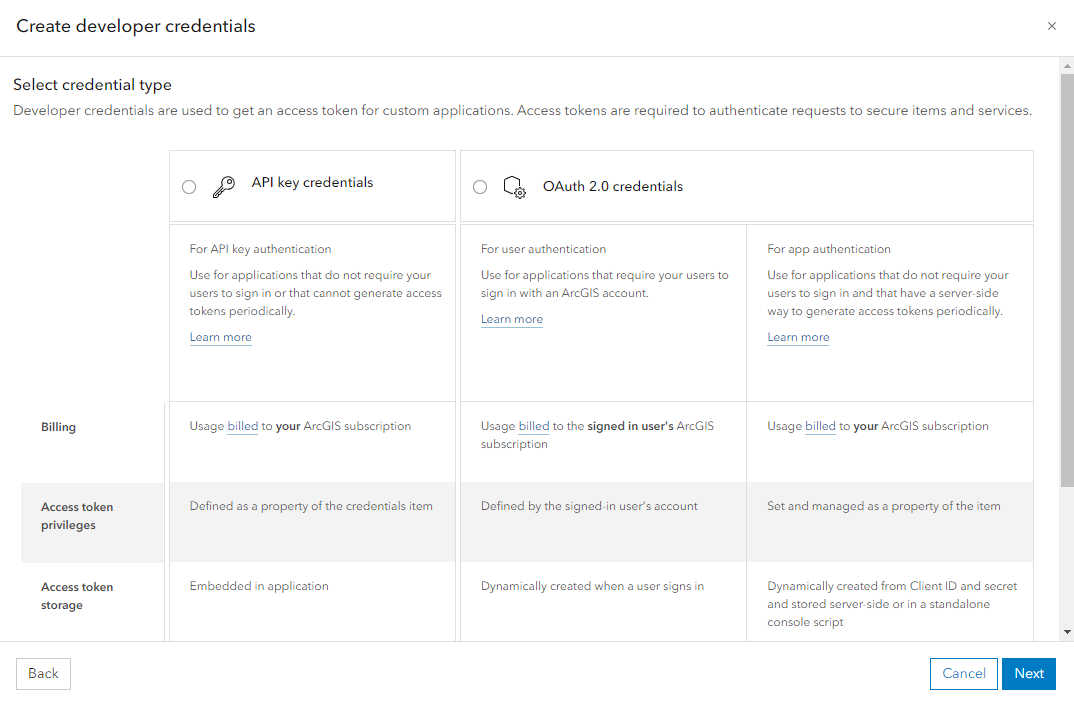
API Key
An API Key is valid for up to one year. Select an expiry data and click Next.
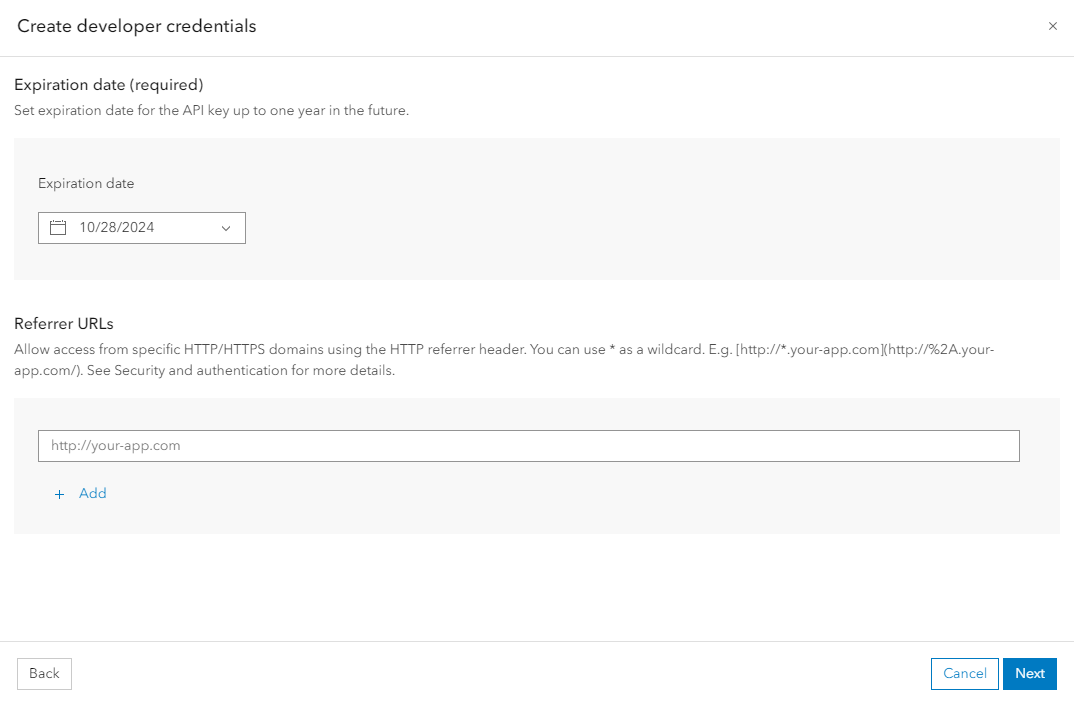
OAuth 2.0
Enter https://app.powerbi.com as the redirect URL and click next.
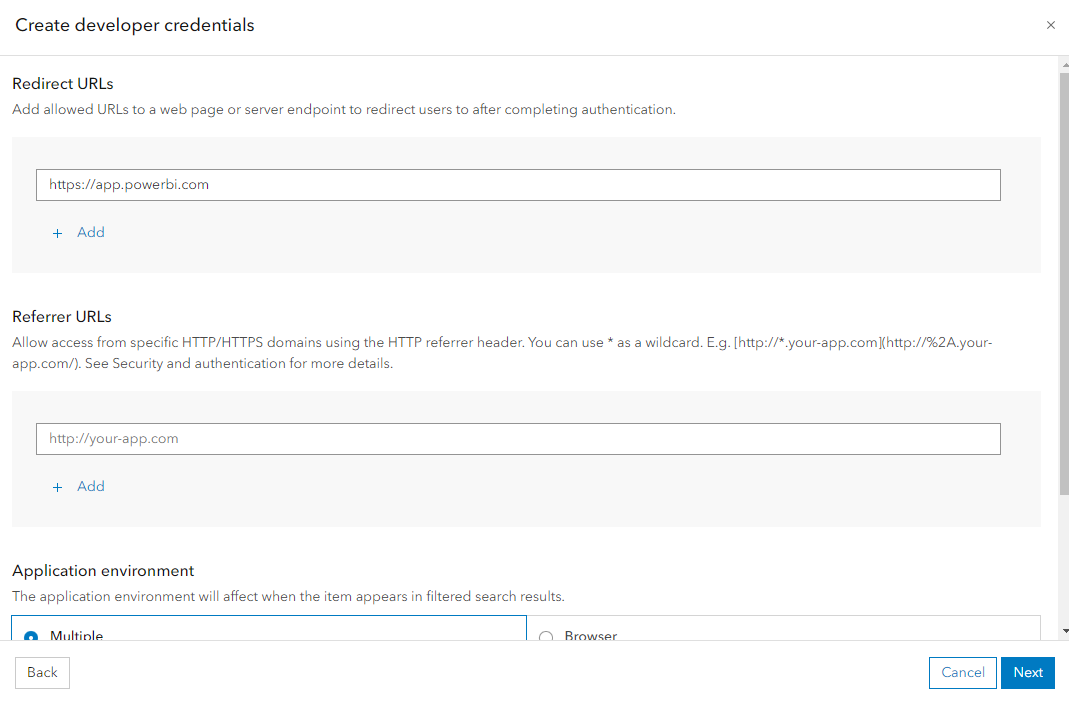
Assign Privileges
It is then necessary to assign which resources Icon Map Pro will have access to.
To use ArcGIS basemaps as Icon Map Pro background maps, ensure Basemaps are enabled:
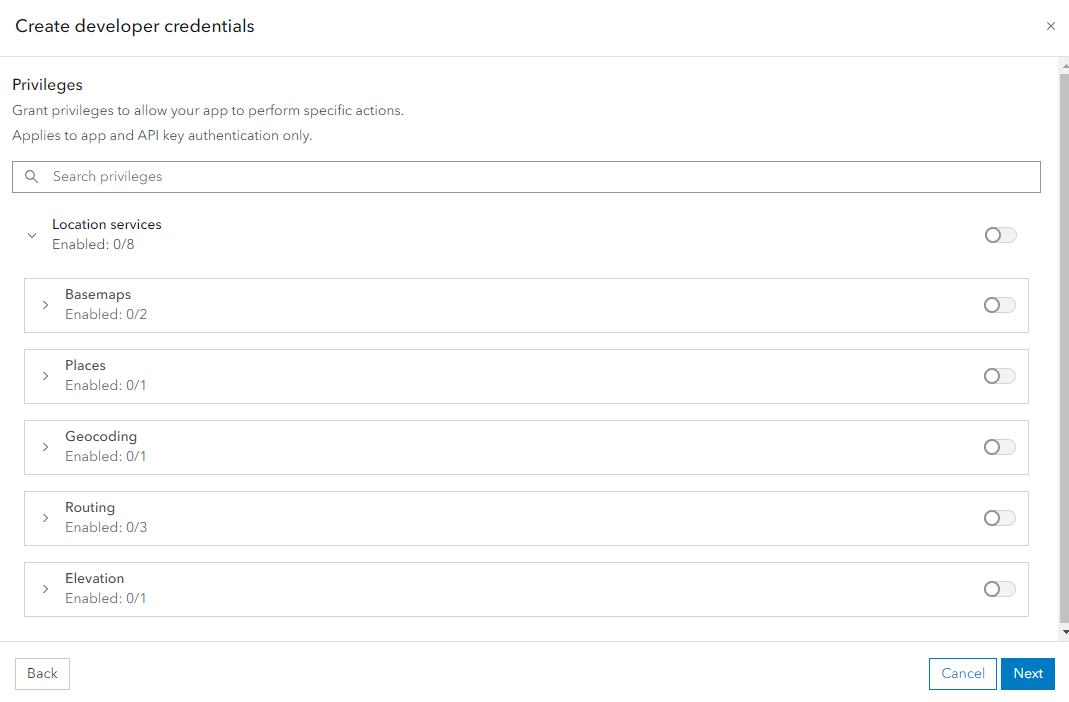
On the next screen, also ensure that any feature layers you wish to use are ticked.
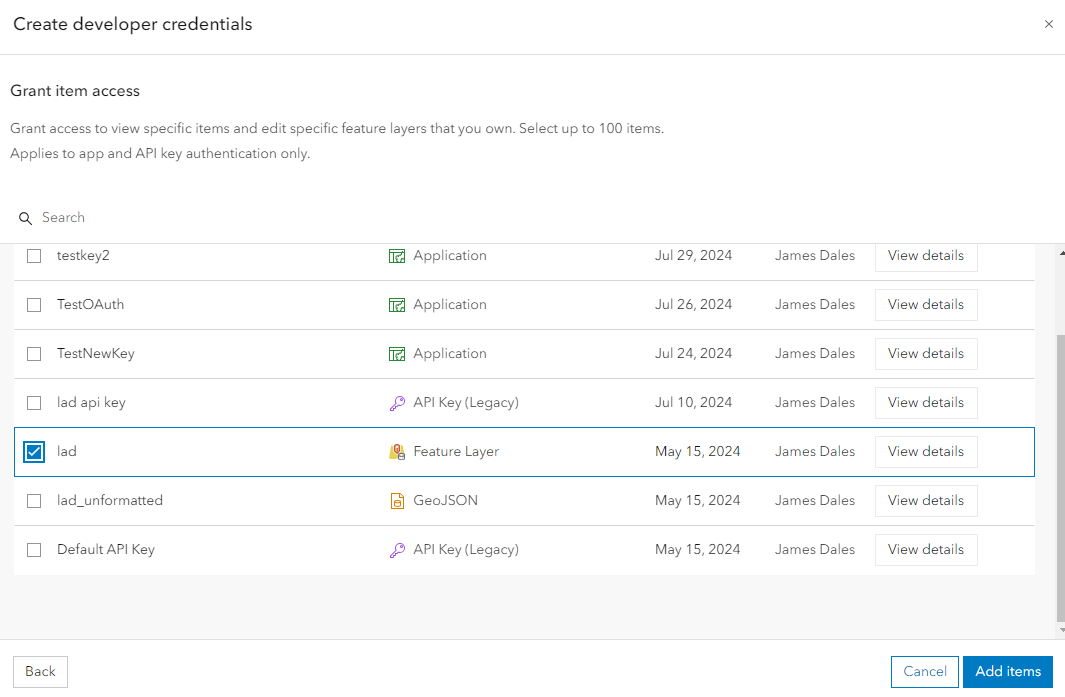
Click Next, then Create to complete the process.
You will then be provided with the API Key or Client ID and Client Secret.
These need to be pasted within the appropriate boxes in the ArcGIS Authentication area under API Keys & Authentication in Icon Map Pro's formatting settings.
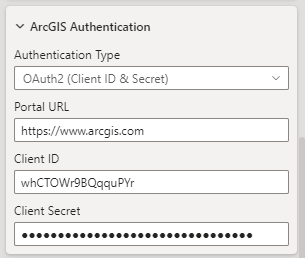
ArcGIS Location Platform
The same process can be initiated from clicking the "Create a developer credential" button from within the ArcGIS Location Platform:
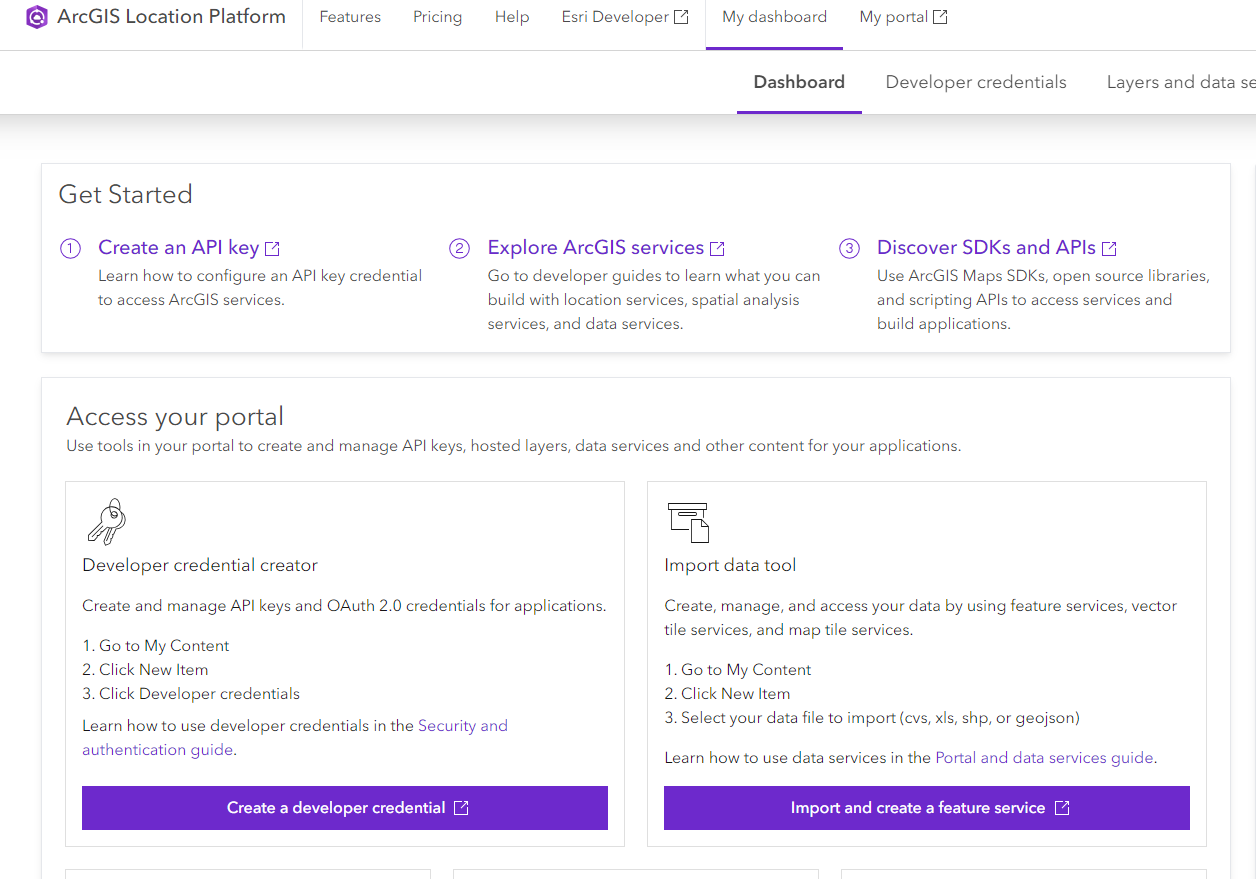
ArcGIS Enterprise
Power BI custom visuals like Icon Map Pro run in a secure sandbox, which causes them to use a null origin when accessing external services. Unfortunately, ArcGIS Enterprise does not support requests from null origins, so direct access is blocked by the browser due to CORS restrictions. We have therefore outlined two potential workarounds below:
Option 1: Use a Proxy Server
Set up a proxy server within your network that forwards requests to your ArcGIS Enterprise services. The proxy should:
- Replace the origin so that requests appear to come from the proxy itself
- Return appropriate CORS headers to allow access from Power BI
Configure ArcGIS to allow the Proxy domain within ArcGIS Enterprise settings
Then, in Power BI, point Icon Map Pro to the proxy URL instead of the direct ArcGIS service URL.
The proxy URL must be accessible from the browser running the Power BI service or Power BI Embedded, or from the computer running Power BI Desktop (for report design).
Option 2: Use ArcGIS Online (if supported)
If the above approach is not feasible, another option — assuming it is supported within your Esri setup — would be to publish the datasets you wish to use in Power BI to ArcGIS Online.
ArcGIS Online enables CORS from all origins by default, so once published, you should be able to authenticate and access these services directly from Power BI without needing a proxy.
Note: These services can still be secured in ArcGIS Online using standard Esri authentication. They do not need to be made publicly accessible.
** ArcGIS Enterprise connectivity currently in testing.