H3 Hexagons
Icon Map Slicer can render hexagons based on Uber's H3 indexing system directly on the map without having to provide the polygon geometries.
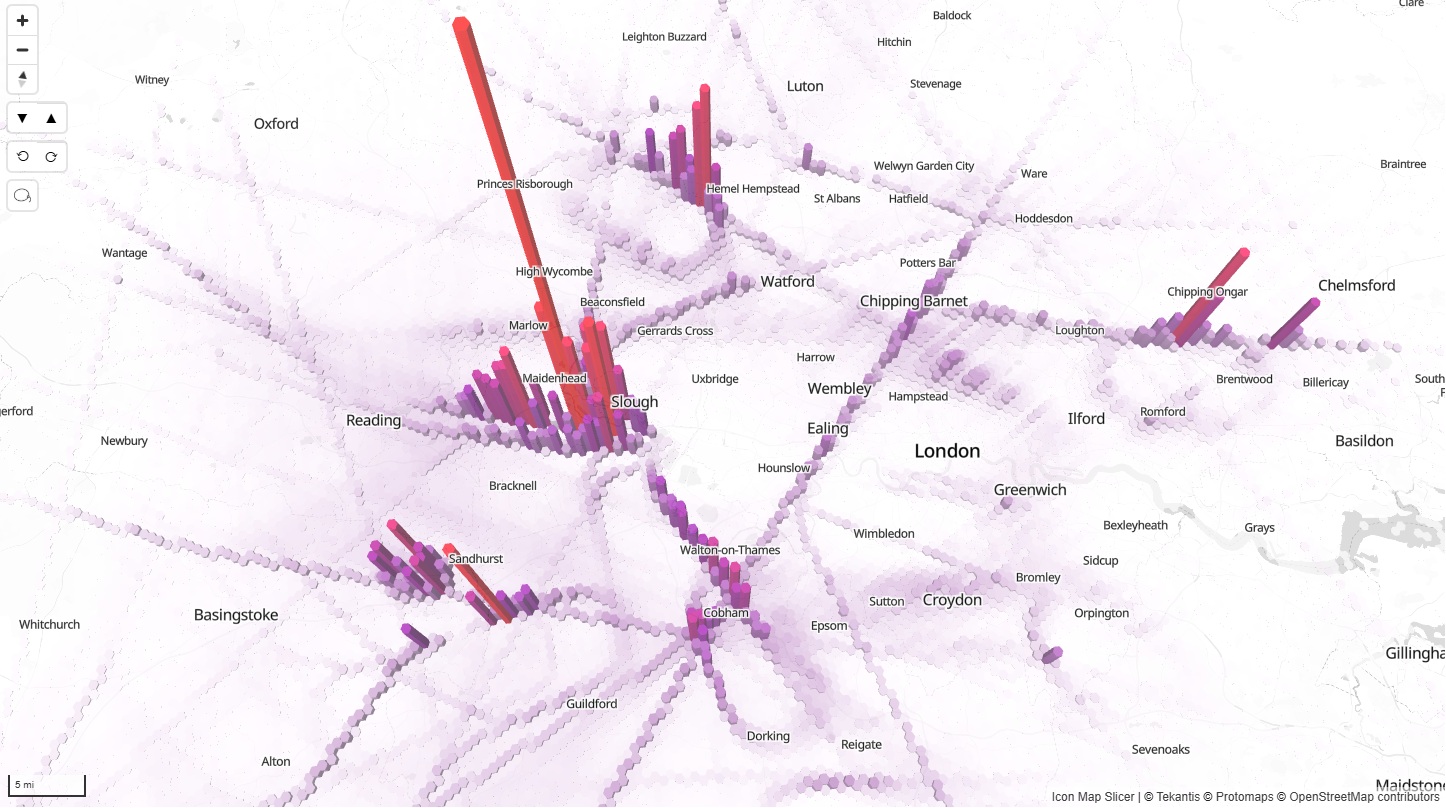
There are two ways that H3 indexes can be used within Icon Map Slicer:
- Cluster from raw points – Use Icon Map Slicer to group up to 480,000 rows of data into H3 hexagons, colouring them by cumulative values.
- Display pre-processed H3 cells – Generate the H3 Index IDs and cumulative values in advance, then load into Power BI for rendering in Icon Map Slicer.
Data Setup
Clustering performed by Icon Map Slicer
The following field configuration is required for Icon Map Slicer to cluster into H3 hexagons:
- ID – A unique ID for that location.
- Longitude
- Latitude
- H3 Weight – A numeric value relating to that location. All values for locations within each hexagon will be summed within the visual to result in a final value for that hexagon.
Sample data
| ID | Longitude | Latitude | Destination Longitude | Destination Latitude | Circle Size | Cluster Group | H3 Weight | Heatmap Weight | Image / WKT / GeoJSON | Feature Reference | Feature Weight |
|---|---|---|---|---|---|---|---|---|---|---|---|
| ID1 | -2.576 | 51.481 | null | null | null | null | 62 | null | null | null | null |
| ID2 | -2.576 | 51.481 | null | null | null | null | 88 | null | null | null | null |
| ID3 | -2.955 | 51.332 | null | null | null | null | 45 | null | null | null | null |
| ID4 | -2.155 | 51.632 | null | null | null | null | 51 | null | null | null | null |
Display of pre-processed H3 hexagons
If your dataset already contains H3 indexes:
- ID – The H3 index in hex string or 64-bit integer format. Integers can be provided in a text field.
- H3 Weight – A numeric value relating to that specific hexagon.
Sample data
| ID | Longitude | Latitude | Destination Longitude | Destination Latitude | Circle Size | Cluster Group | H3 Weight | Heatmap Weight | Image / WKT / GeoJSON | Feature Reference | Feature Weight |
|---|---|---|---|---|---|---|---|---|---|---|---|
| 85283473fffffff | null | null | null | null | null | null | 62 | null | null | null | null |
| 8528347bfffffff | null | null | null | null | null | null | 88 | null | null | null | null |
H3 Configuration
Enable H3 in the Data Layers formatting options to reveal the H3 Configuration and H3 Formatting cards.
Source
Select whether Icon Map Slicer should attempt to cluster from Longitude and Latitude coordinates or use H3 indexes as ID directly from your dataset.
Resolution
(Only displayed when the source is Longitude and Latitude coordinates)
A numeric value between 1 and 15 representing the size of the H3 hexagons. Can be controlled dynamically via conditional formatting.
Zoom By
(Only displayed when the source is Longitude and Latitude coordinates)
- Polygons – Auto zoom based on the full polygon area.
- Points – Auto zoom based on the underlying coordinates.
- None – H3 hexagons are excluded from auto zoom.
Selectable
Controls whether H3 hexagons can be selected for cross-filtering or cross-highlighting other visuals.
- With Longitude and Latitude coordinates, selection is based on the underlying location IDs.
- With H3 indexes as ID, selection is based on H3 IDs.
Include Tooltips
Whether to show a tooltip with the aggregated value for the cell.
EPSG (Coordinate Reference System)
Specifies the coordinate reference system for longitude/latitude data. Default is 4326 (WGS84). Other EPSG codes can be used, such as 27700 for British National Grid.
Not available when using H3 indexes as the ID.
H3 Formatting options
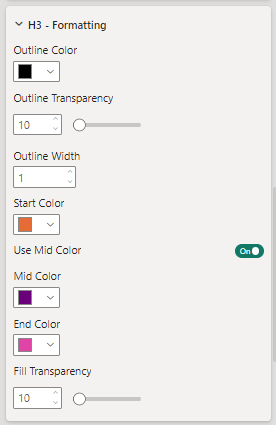
Use Power BI Formatting
(Available when H3 cells are shown based on the ID field)
Switches from the Start/Mid/End colour gradient to Power BI conditional formatting for Fill and Outline colors.
Note: Power BI conditional formatting is not recommended for datasets over 30,000 rows.
Outline Color
The colour of the hexagon borders.
Outline Transparency
The transparency of the hexagon borders.
Outline Width
The width of the borders in pixels (can be decimal).
Start Color
The colour for the lowest value polygons.
Use Mid Color
Enables a three-colour gradient.
End Color
The colour for the highest value polygons.
Fill Transparency
Transparency of the polygon fill.
Specify Values
Manually define the numeric breakpoints for Start, Mid, and End colours. Supports DAX measures for dynamic control.
Extrude Hexagons
Adds 3D height to H3 cells based on their values. Max extrusion height sets the tallest column for the highest value.